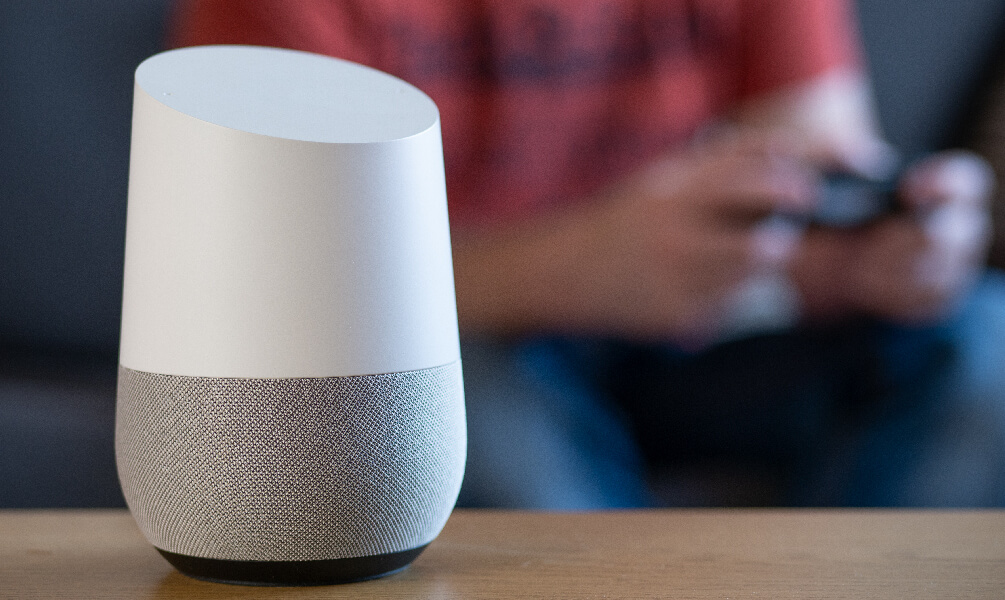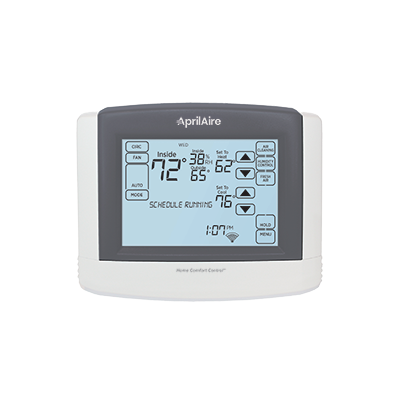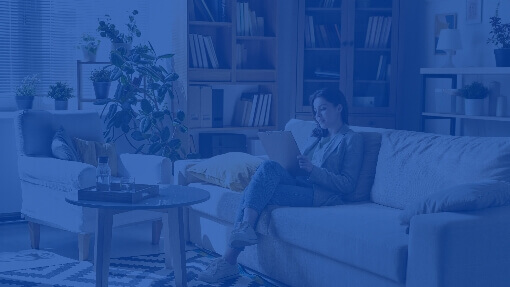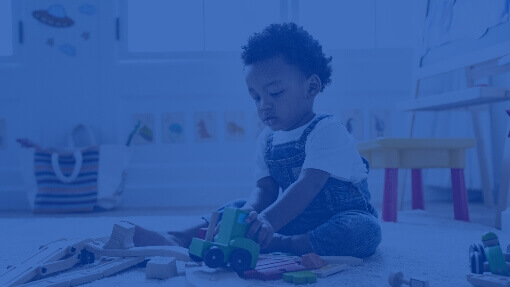Wi-Fi Thermostat Works With Google Assistant
Use the simple steps below to enable the AprilAire App on your Google Home device.
Once your AprilAire device has been paired with your Google Assistant, you begin controlling your home's AprilAire Wi-Fi Thermostat using the commands below.