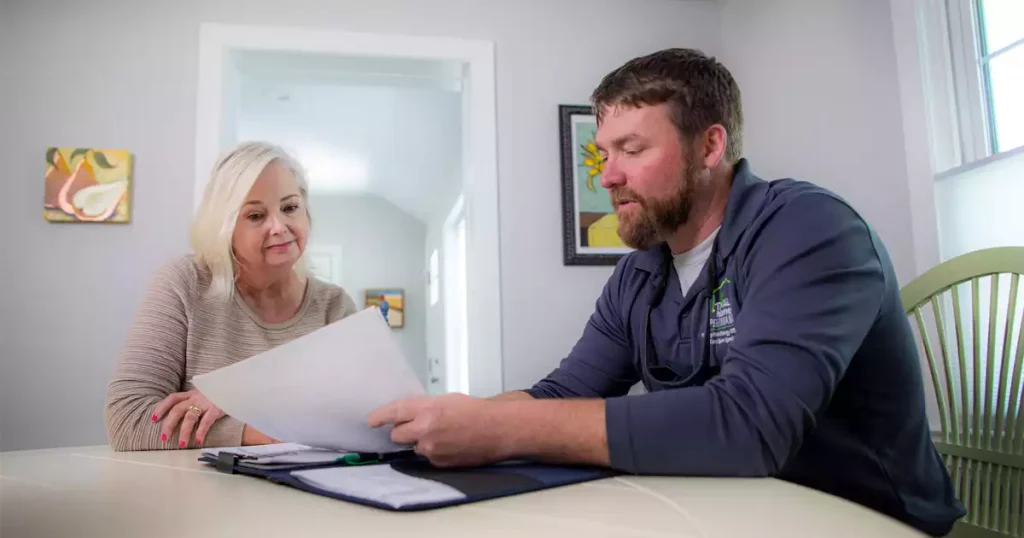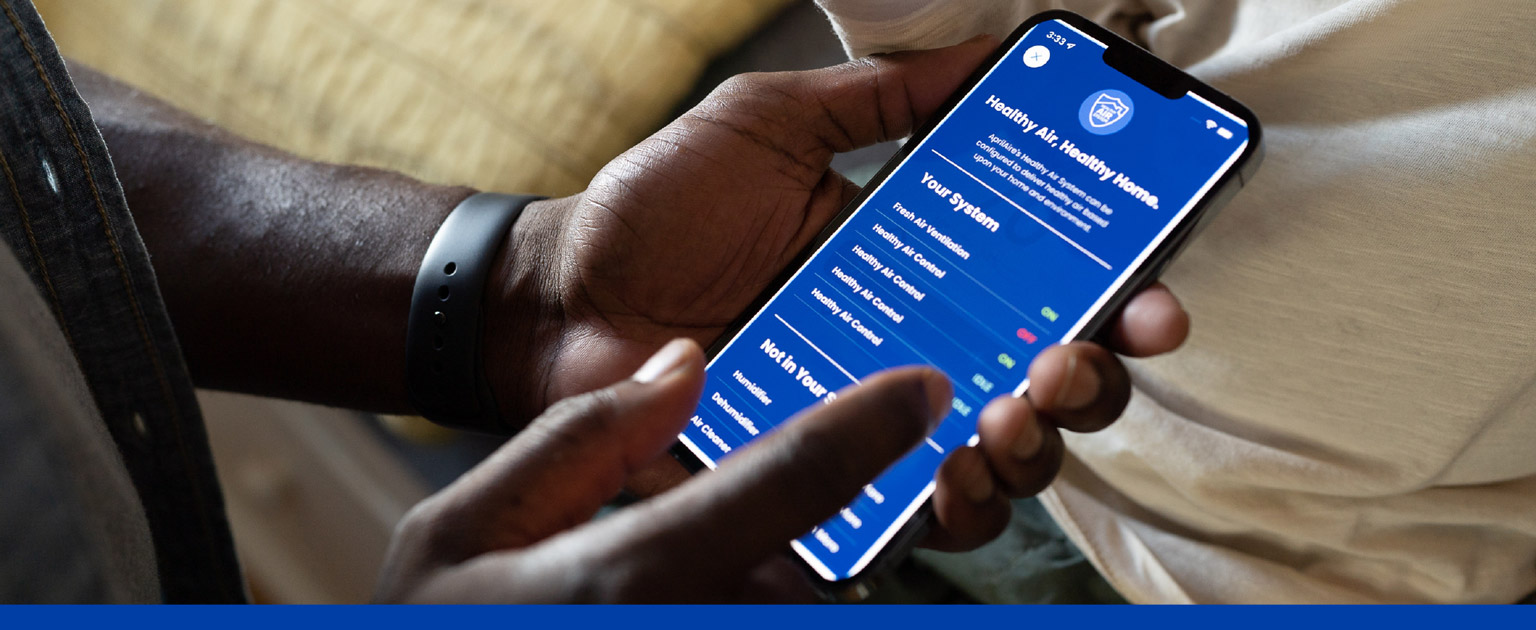
Wi-Fi Thermostat App User Guide
Need help navigating the new Healthy Air App? Check out our app guide for step-by-step directions on how to set up and operate the AprilAire Healthy Air App.
Home
The home screen for the AprilAire Healthy Air App provides an overview of all your AprilAire devices and their operational status. From this screen, you can access the control screen for each device, as well as view the status of each location associated with the app on your phone. This screen also provides you with the latest air quality reading and weather forecast in your area.

Thermostat
The Thermostat Screen allows you to view and adjust temperature and change fan mode.

To adjust temperature, tap the arrows above and below the heat icon (left) or cooling icon (right) located in the center of the screen.

Tap the Fan icon in the lower left-hand corner and select ON, AUTO, or CIRCULATE.

Tap the Mode icon, located to the immediate right of the Fan icon. Select HEATING, COOLING, AUTO CHANGEOVER, EMERGENCY HEAT, or OFF*
*These options will differ depending on your HVAC equipment.

- Set the desired hold temperature by tapping the arrows on the Temperature Control icon.
- Tap on Hold Until to set the temporary hold. Tap Done to save your settings or Cancel to discard any changes
- When active, the hold setting will be communicated in a message beneath the temperature and fan status indicators.

Tap Heat Blast* to activate the setting. Heat Blast will turn solid red when activated.
*Only available in Heat or Emergency Heat Mode. Must be initially programmed on thermostat by installer.

Each day has four events: Wake, Leave, Return, Sleep. Navigate between days at the top of the screen.
- Set the Time, Fan and Temperature for each event by tapping the attribute you wish to change.
- After setting the attributes for one day, they can be copied to other days by tapping Copy To. Tap the days you wish to copy the schedule to. A checkmark will appear next to those days. Then tap Save.
- To finish scheduling, set the attributes for the days that you did not “copy to.” In the above example, you would set the time, temperature and fan for Saturday and Sunday. If Sunday’s schedule is the same as Saturday’s, you can again simply use the “copy to” function after setting attributes for one of the days. Tap "Done" on the set schedule screen to save all settings.
- Tap the “X” in the upper left-hand corner of the screen to reset changes. All scheduled settings will revert back to original AprilAire recommendations. Reset is located at the bottom right of the screen when using IOS, and the top right when using an Android device



Humidifier
- Tap Humidifier on the home screen to access the humidifier screen.
- To control your humidifier’s status, tap On/Off.
- Tap + / - to set the desired level of humidity. Your humidifier will deliver the optimal amount of humidity based on this selection to protect your home from excess condensation or air that is too dry.
NOTE: These options will vary depending on your installed equipment.

- Tap Humidifier on the home screen to access the humidifier screen.
- To control your humidifier’s status, tap On/Off.
- Tap + / - to set the desired level of humidity.

Homeowners can be notified when it’s time to replace their water panel and the app provides an easy and convenient way to purchase new ones.
Just tap the replace media notification and follow the in-app instructions.

Dehumidifier
- Tap Dehumidifier on the home screen to access the dehumidifier screen.
- To control your dehumidifier’s status, tap On/Off.
- Tap +/- to set the desired indoor humidity level

Air Purity
- To set the desired mode for your air purification equipment, tap Mode then select Auto, Constant Clean or Off.
- To activate a temporary event, tap 3 Hour or 24 Hour.
- The selected event icon will change to solid. To cancel the temporary event, tap the X.
- Tap Back to return to the device list.


Fresh Air Ventilation
- To set the desired mode for your ventilation equipment, tap Mode then select Auto or Off.
- To activate a temporary event, tap 3 Hour or 24 Hour.
- The selected event icon will change to solid. To cancel the temporary event, tap the X.
- Tap Back to return to the home screen.


Settings
- Set the Indoor Temperature and Indoor Humidity Limits.
- To turn an alert on, tap "Enable".
- Tap "Save" to save settings.

- To adjust your Away settings, set "Heating and Cooling" set points and "Fan" mode.
- Tap "Done" to save your settings.

Vacation mode allows you to set a temporary hold on temperature and humidity at a location that you plan to leave for an extended period of time. For example, using vacation mode in conjunction with temperature and relative humidity alerts can provide added peace of mind. Your vacation property or home is monitored and protected in your absence from indoor climate damage such as frozen pipes, mold, mildew, flooring damage and more.
- Tap "Vacation Mode" to bring up the vacation settings.
- Set return date/time temperature set points and fan mode
- Tap "X" to discard your changes and return to the Settings screen.

To add a new device that is already active on your Wi-Fi network, tap the + button in the upper right-hand corner of the selected Location screen.

Tap "Other Options" and then "Assign Device to User Account".


Type in the MAC ID of the new device, and tap Continue

To remove a device, tap Remove Device. Press Yes to confirm its removal or No to cancel this action.
To add or edit your contractor information, tap the 3-line menu icon in the upper, left-hand corner of the Locations screen, then tap "Contractor Info".
Add or edit the information and then press Save. If you enter your contractor's phone number and/or email address, you can press the Contact button to bring up a phone or email prompt.

Side Menu
The side menu is used to navigate to several of the app’s features. Access the side menu from any screen by tapping the 3-line menu button in the left-hand corner. Close the side menu by tapping any background area to the right of it

Open the side menu by tapping the 3-line menu button and select Edit Location.

From here you can change the location name, ZIP/Postal code or world time zone. The location can also be removed from your user account. Note that you cannot remove a location that has devices assigned to it.
To edit any information, tap on the entry, make the changes and press Save when done. Press Back to discard any changes.

To edit your profile information, tap the 3-line menu icon in the upper left-hand corner of any Location screen and tap Edit Profile next to your name.

From here, you can change your name, phone number, address, preferred temperature scale, enable or disable push notifications and email notifications and change your password.

If you would like to update your password, tap Change Password. Enter your current password, new password with confirmation and tap Save. You can press any of the eye icons to show what you have typed to avoid typos.

Open the device's Settings page and open "Device Sharing". The user who provisioned the dvice is set as the "Device Manager".
Click on the (+) to add the email address of another user's account. The other user must have already set up their user account for this step to succeed.
Set the level of access being granted to the new user. Press "Save" when finished.

Aire Care provides AprilAire Thermostat App users with a network diagnostic solution that will allow instant analysis of our customers' home network
configuration and environment. Aire Care will not only identify the root cause of a customer’s Wi-Fi issue but also insight into how to resolve it,
making troubleshooting quicker and easier.
The Aire Care self-diagnosis app is available 24 hours a day, 7 days a week - helping thermostat app users resolve their problems at any time.
Simply go to the Support page in the side menu and click the AireCare link to download the Aire Care app and follow the steps to self-resolve.